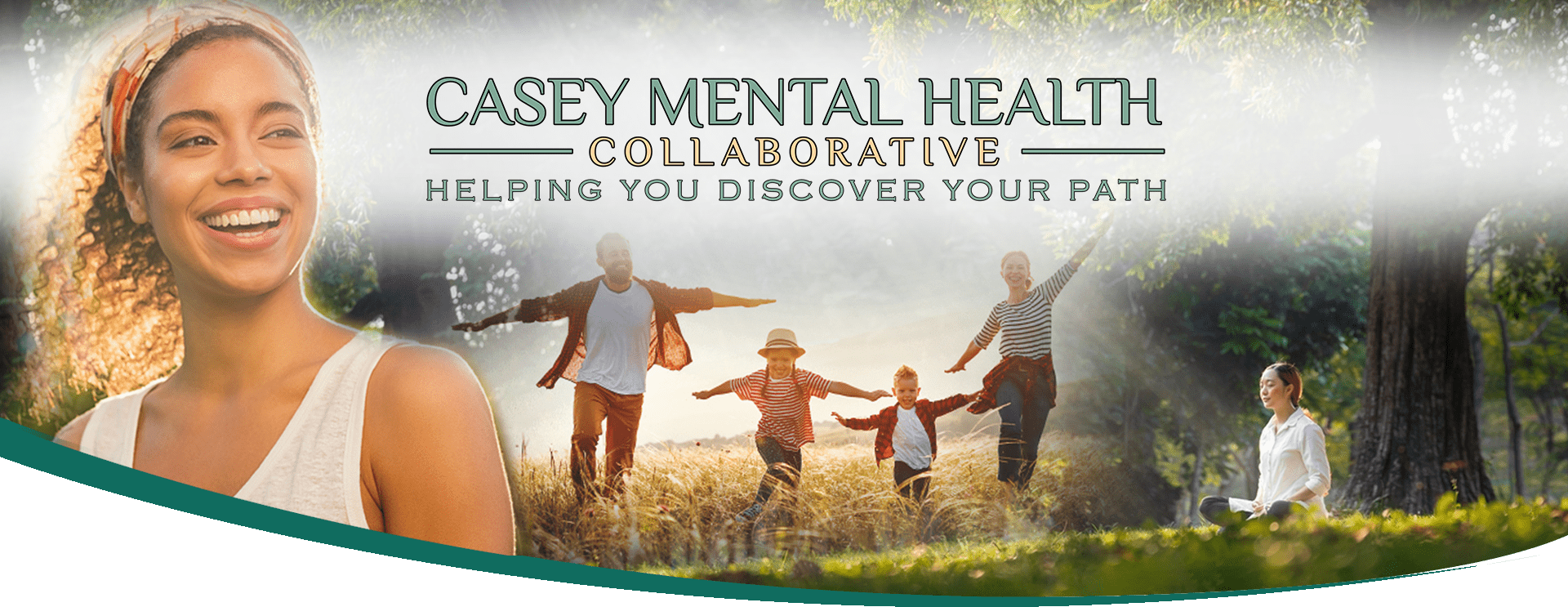New Patient Setup Guide
Welcome to our practice! To get started, you must complete both steps below before your first appointment:
✅ Step 1: Complete Your New Patient Forms
- Forms are sent by email shortly after scheduling.
- Required for all new patients.
- Check your inbox and spam/junk folder for an email from:
no-reply@valant.io - Tip: You can search your inbox for from:no-reply@valant.io
- If you don’t receive the forms, please call or text us at 844-345-2256.
✅ Step 2: Register for the MYIO Patient Portal
This portal is required for all telehealth visits, as well as medication refills, messaging, and billing access.
You must complete this step even if you already submitted your new patient forms.
📱 Using a Mobile Phone?
- Download the MYIO App (available for iPhone and Android) before your first telehealth visit.
- Download from the App Store (iPhone)
Download from Google Play (Android) - This allows you to test your camera, microphone, and internet connection ahead of time.
- Log in using the username and password you created during portal setup.
- Allow notifications so you don’t miss appointment reminders or messages from your providers.
💻 Using a Computer?
- Use Google Chromeas your browser for best results.
- Please note MYIO does notsupport Safari or Internet Explorer. Use Chrome, Firefox, or Edge for best results.
- Click “here” to read additional tips on setting up your portal via internet brower –> link to additional information and troubleshooting video below.
Troubleshooting Tips
- ❓ Didn’t receive your portal invite?
Call or text us at 844-345-2256 and we’ll resend it. - 🔁 Access code expired?
We can send you a new one. - 🔒 Forgot your password?
Use the “Forgot password” link on the login screen to reset. - 📞 Still need help?
Call or text us—we’re happy to walk you through setup.
Setting Up MYIO via Web Browser
1. Access the Portal
- Navigate to your practice’s unique MYIO portal URL.
- Click the link for “account setup on your desktop browser” provided in your invite email.
- Click on “Create Account” and enter the access code from your invite email or text message.
Note: The access code expires after seven days. - If you didn’t receive an invite, contact your practice to request one.
2. Verify Your Identity
- Enter your birthdate to confirm your identity.
- Upon successful verification, you’ll proceed to the “Account Setup” screen.
3. Set Up Your Account
- Enter a portal email address that only you can access.
- Click “Verify My Email” to receive a verification code.
- Enter the verification code from your email and click “Confirm.”
- Choose a username.
- Create a password that includes:
- At least eight characters
- One uppercase letter
- One lowercase letter
- One number or special character
- Retype your password to confirm, then click “Next.”
4. Complete Onboarding Information
Note: The fields you see may vary based on your practice’s settings. You can edit this information later in the “My Account” section of MYIO.
Personal Details
- First Name *
- Middle Initial
- Last Name *
- Suffix
- Preferred Name
- Preferred Pronouns
- Gender Identity
- Sex (as listed on insurance)
- Social Security Number (this is NOT required)
- Marital Status
- Ethnicity
- Preferred Language
- Education Level
- Race
Contact Information
- Enter your email address (can be the same as your portal email).
- Fill in your mailing address and preferred phone number.
- You can use the back button at any time to review or update your entries.
Insurance and Payment Information
- Enter your insurance details.
- Enter credit card information (This IS required by our practice, but you can contact us to put more than one card on file).
Note: Card info will appear under “Billing” once setup is complete.
Terms of Use
- Review the Terms of Use provided.
- Click “Accept” to complete your account setup.
□ Visual Setup References
- Sample Invite Email
- Account Setup Screen
- Personal Details Entry
- Contact Information Entry
- Insurance Information Entry
- Credit Card Information Entry
- Terms of Use Acceptance
□ Still need help? Contact our office and we’ll be happy to walk you through the setup process.